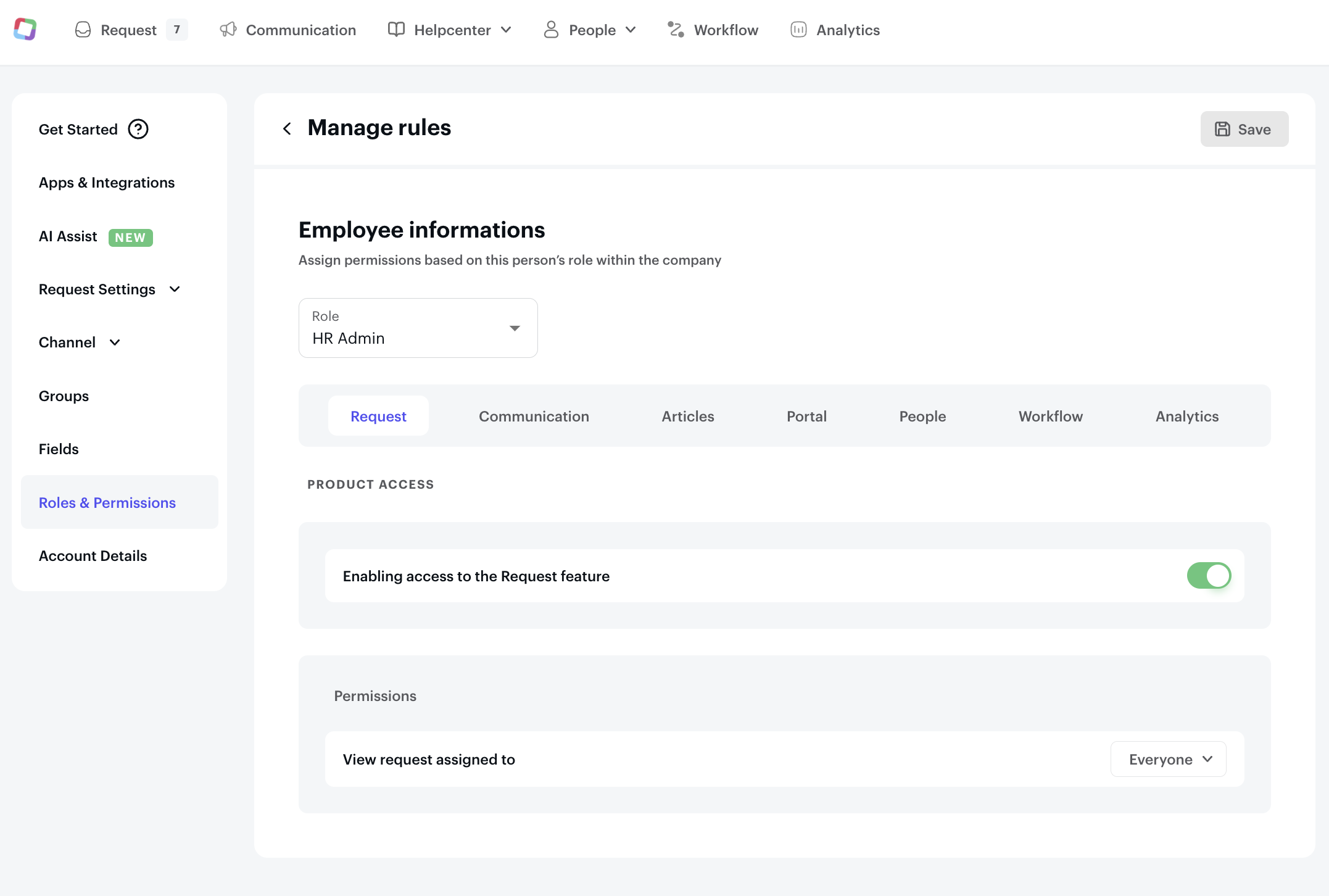Manage Permissions
Siit Permission Types
There are permission types within Siit:
-
Owner
-
Super Admin
-
HR Admin
-
IT Admin
-
Finance Admin
-
Ops Admin
-
Employee
Adding a new User, Admin or Owner
To give someone permissions within Siit simply:
-
Select Settings, then “Roles & permissions” , and click New.
-
Manage Rules and decide the features & fields you will give access
Select Settings, then “Roles & permissions” , and click New.
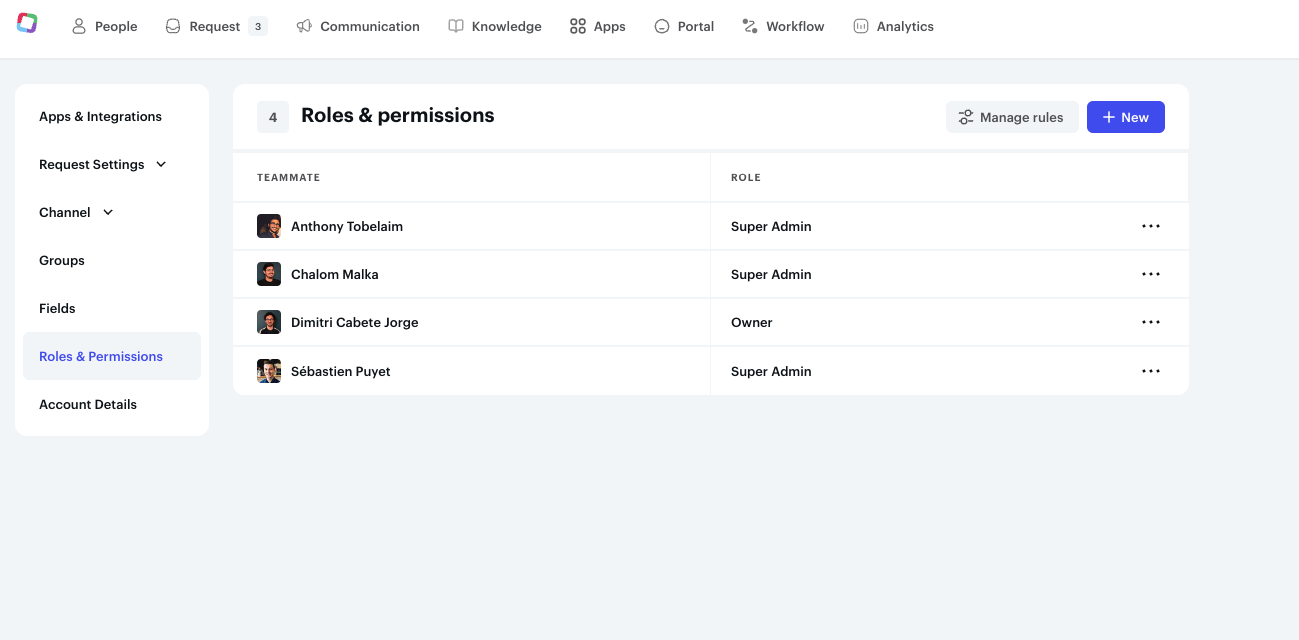
Manage Rules and decide the features & fields you will give access