Connect Notion with Siit
Integrating with Notion
It's easy to set up Notion directly through Siit ⚡️
After logging into Siit, click on the “⚙️” (top right of the page)
Then click on Apps & integration and select Notion.
Click the link that says "Connect now".
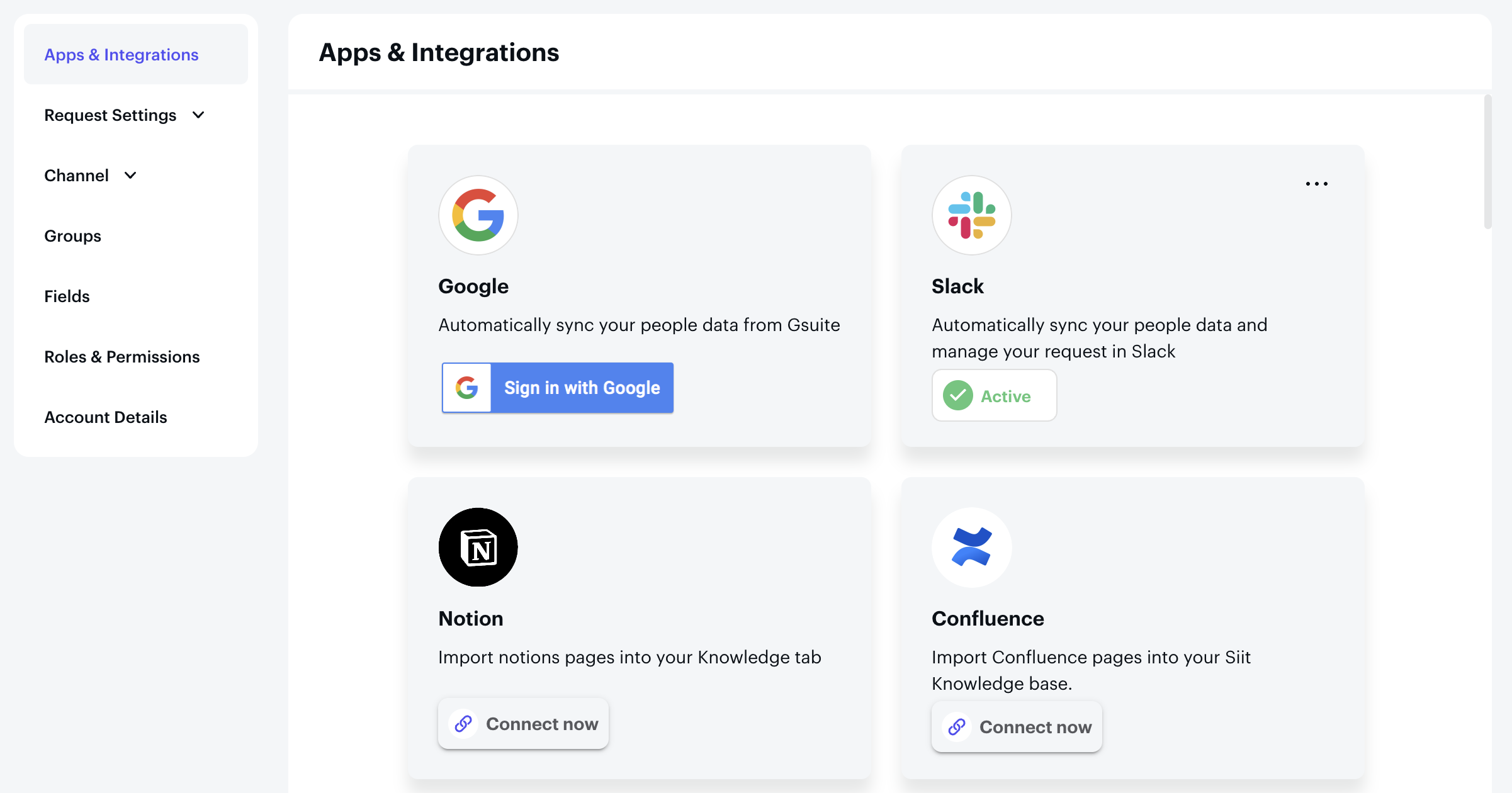
Here, click on “Select pages” (”Sélectionner des pages”)
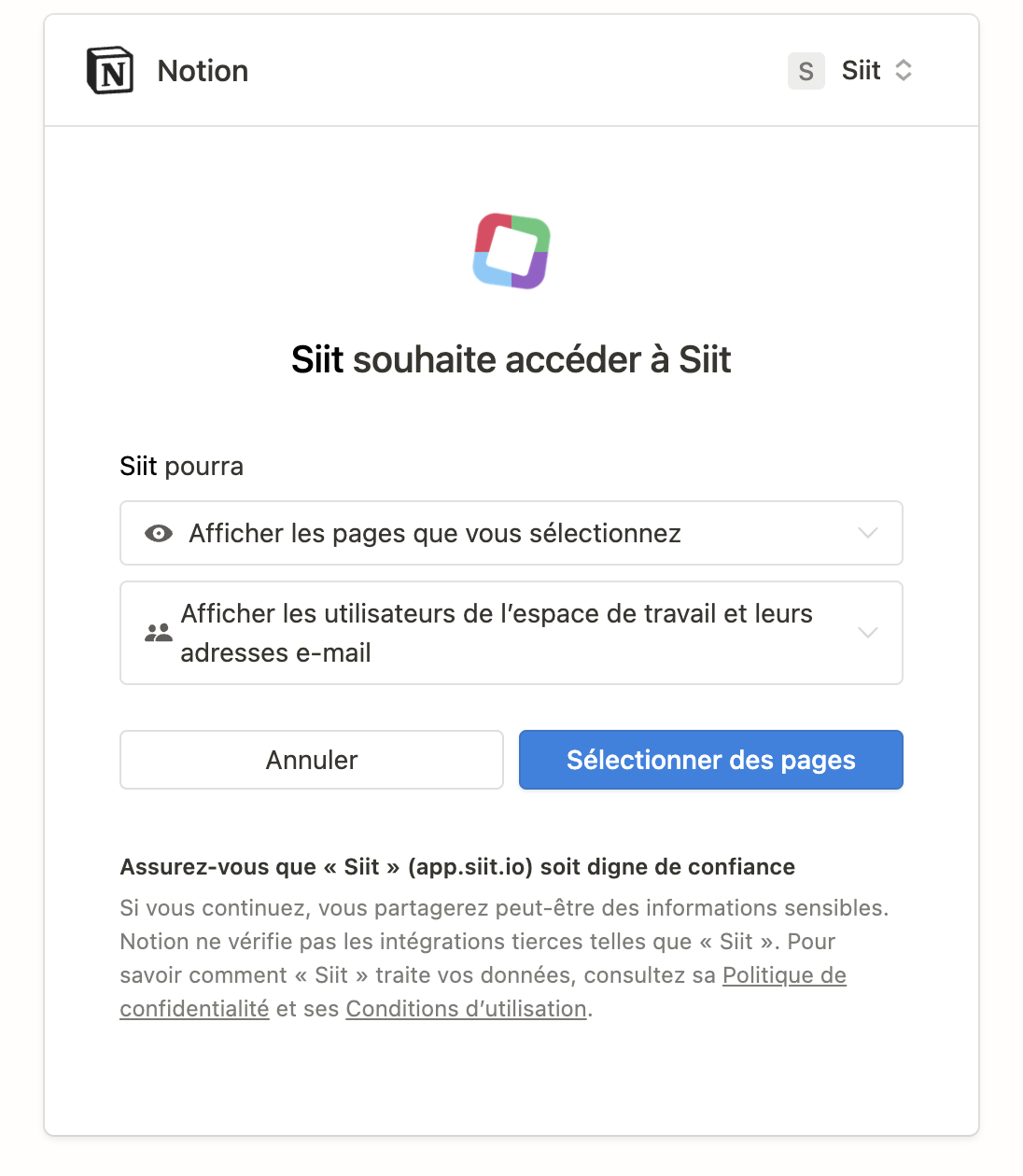
Then chose the Notion pages you want to connect with Siit. Finally, click on “Give access” (”Donner l’accès”)
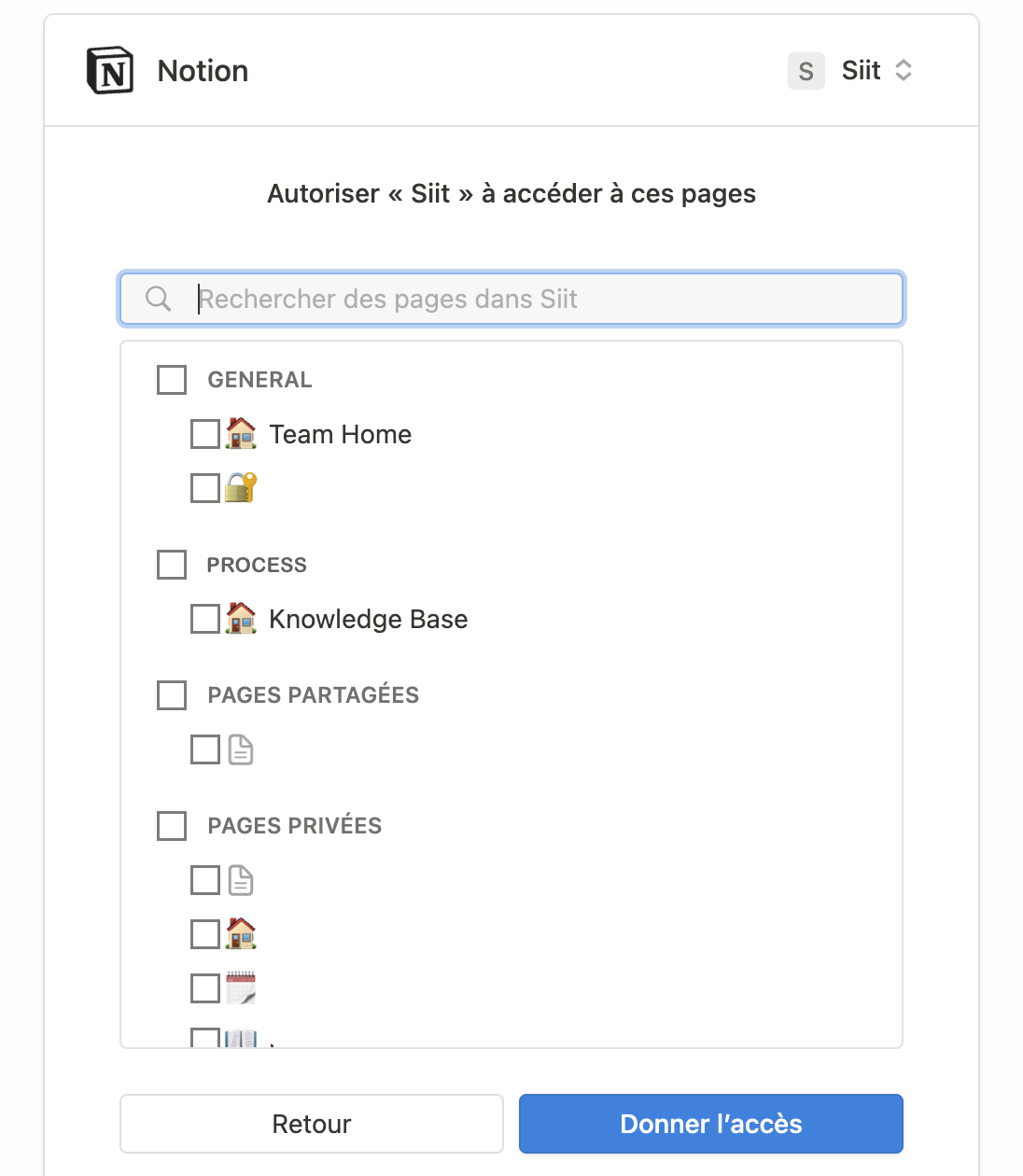
Once it's done, you just have to go on the "Knowledge tab" (in the menu) and publish all the articles uploaded. To do so:
-
Pin the articles you want to publish
-
Click on "Publish"
Pin the articles you want to publish
Click on "Publish"
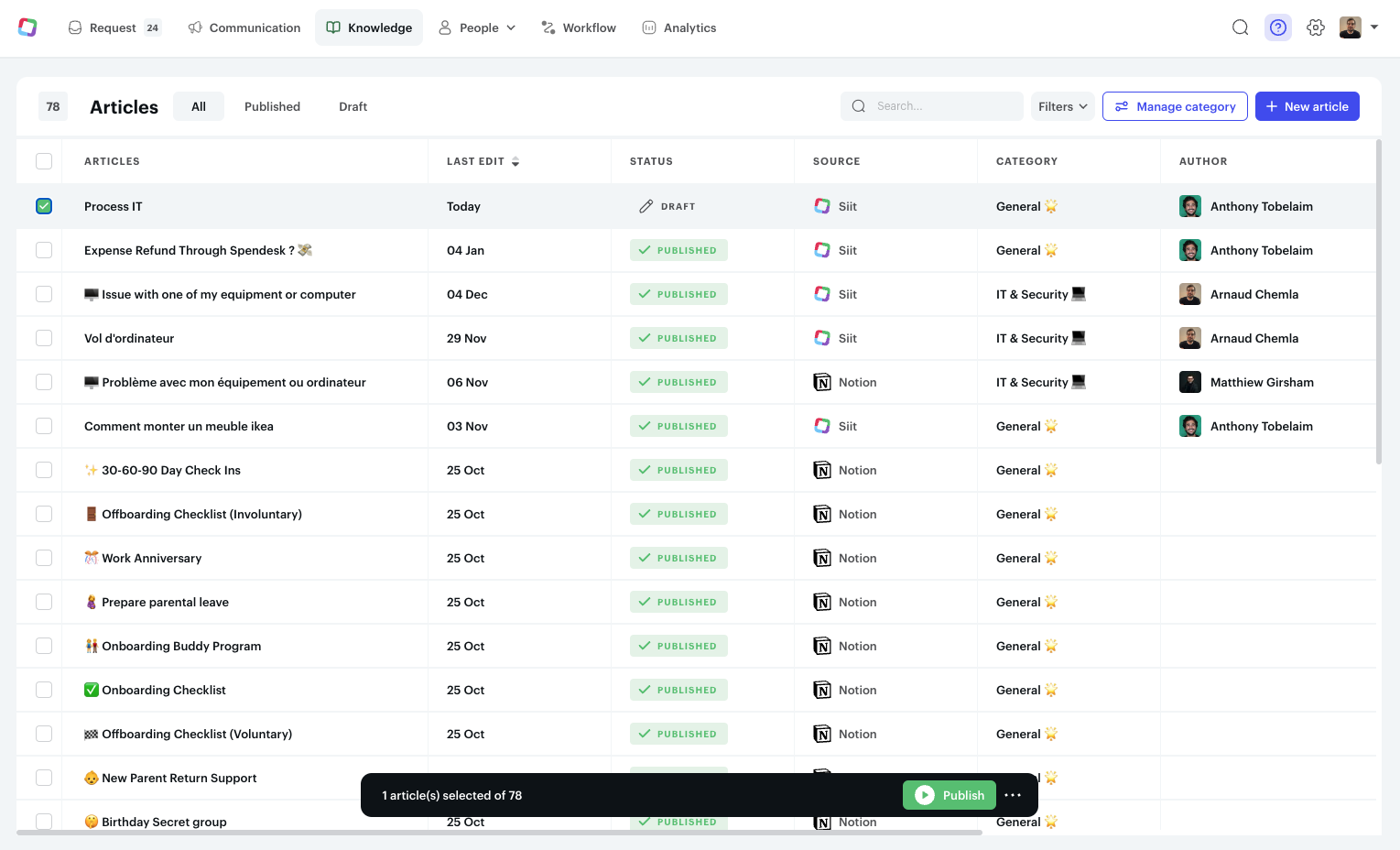
Adding and synchronizing new Notion pages into Siit
Here is a video explaining how you can add and sync new Notion pages: