Connect Deel with Siit
Connecting to Deel
💁🏻♂️ Siit will only have access to the same information as the user configuring the connection, so in order for the integration to work properly make sure that a Deel user with sufficient rights is configuring the integration.
Select Connect in the Deel row to open the configuration dialog.
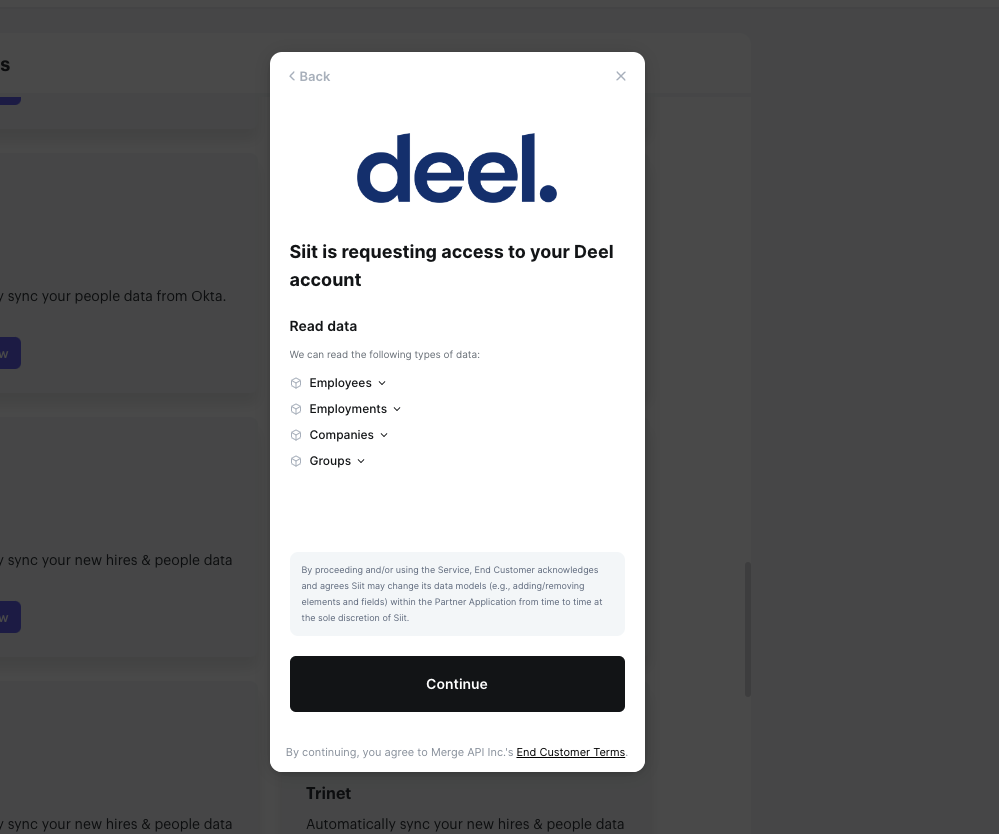
-
Select if you want to connect a Deel Sandbox or Production Account
-
How to set up:
Step 1 – Select I want to authenticate through Deel’s website and click Next.
Step 2– Then Pick Deel production.
Step 3 – Follow the instruction to authorize Siit integration.
Step 4 –You will then be taken to the Deel login screen.
Step 5 – You will then be taken to the Deel login screen.
Step 6 –You will be redirected to Siit and your integration is now active.
Hooray, you are done! 🎉
Select if you want to connect a Deel Sandbox or Production Account
How to set up:
Step 1 – Select I want to authenticate through Deel’s website and click Next.
Step 2– Then Pick Deel production.
Step 3 – Follow the instruction to authorize Siit integration.
Step 4 –You will then be taken to the Deel login screen.
Step 5 – You will then be taken to the Deel login screen.
Step 6 –You will be redirected to Siit and your integration is now active.
Hooray, you are done! 🎉
From now on, Siit will synchronize your employee information from Deel with Siit including information about employee's role, department, office, and Start date...