Table of contents Delete an article on Siit Updated over a year ago Table of contents
🎯 First, choose the article you want to delete
Go on your Siit admin platform
Select “Helpcenter”

Click on “Articles”
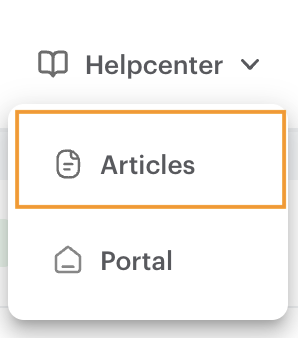
Then, choose the article you want to delete and click on it
🗞️ Unpublish it
→ If the article is already “unpublish” go directly to the “Archive it” part ←
Once you have clicked on the selected article, click on “Actions” at the top. right of the page
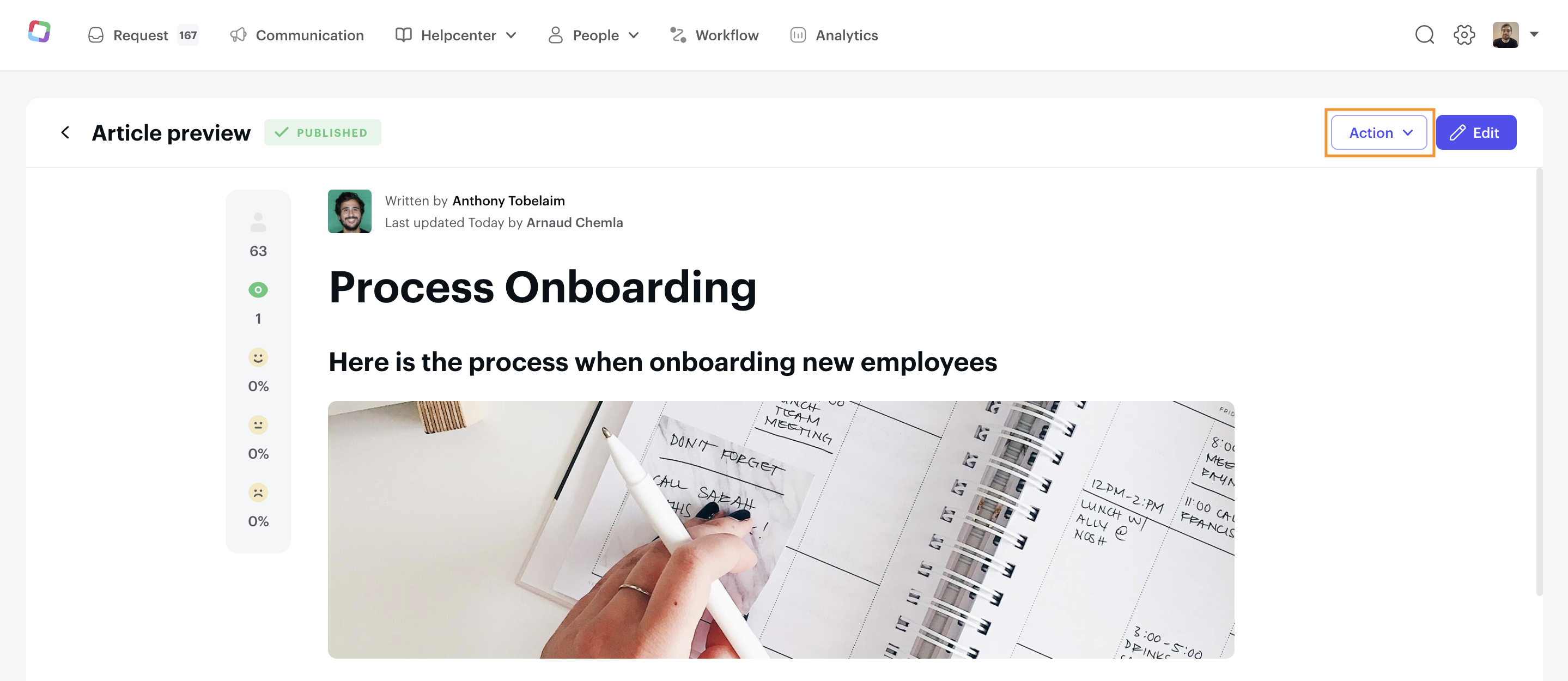
Then, click on “Unpublish”
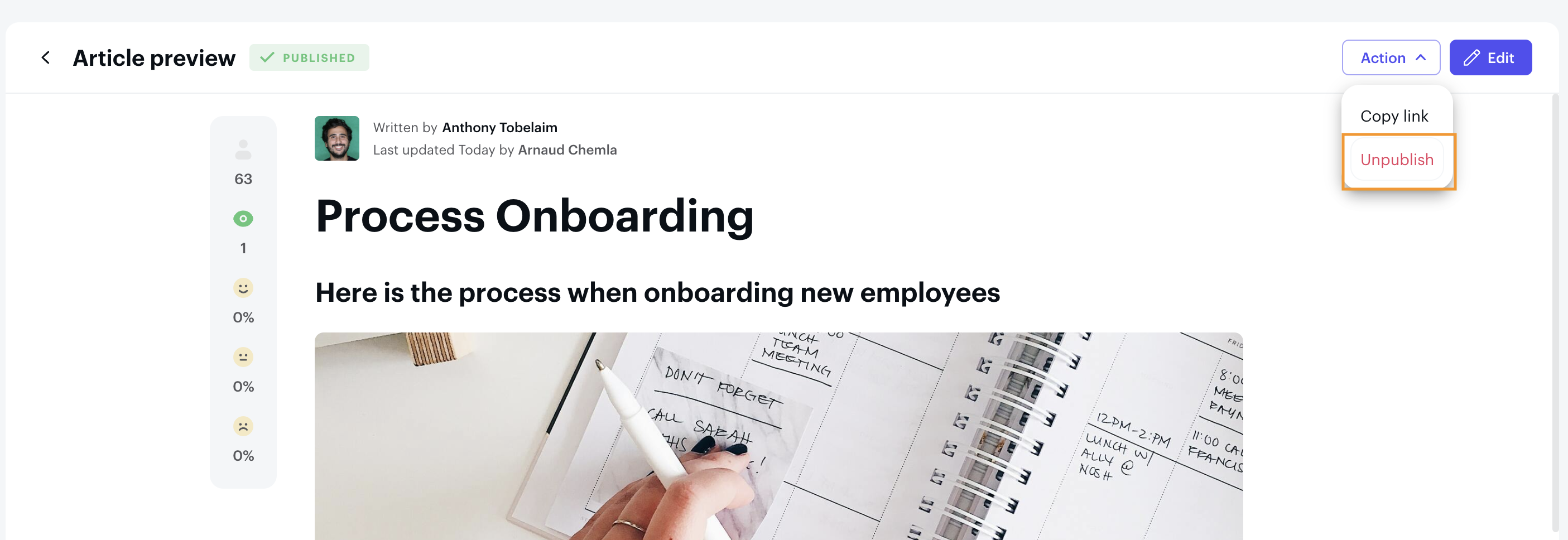
A pop-up will appears, select “Confirm”
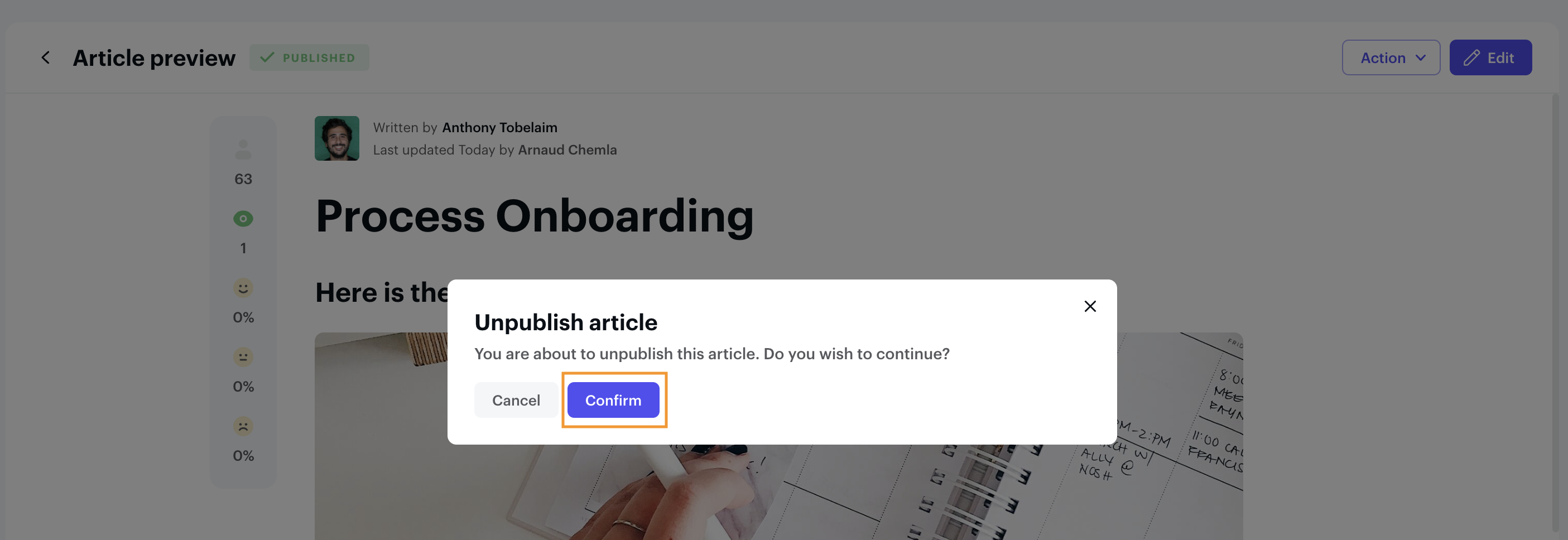
🗑️ Archive it
Your article is unpublished, then click on “Actions” at the top right of the page

Then, click on “Archive”
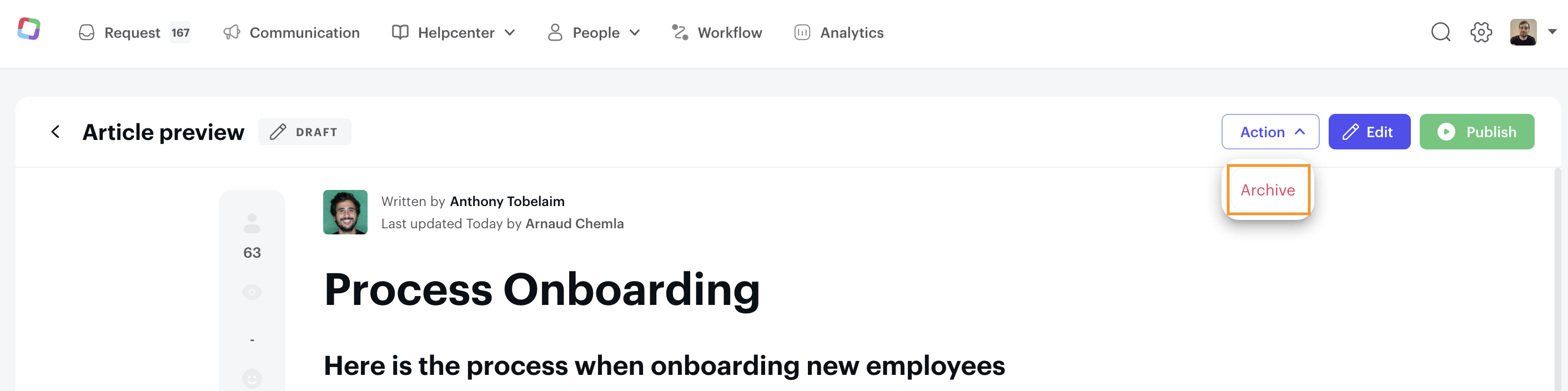
A pop-up will appears, select “Confirm”
.png?height=120&name=Logo_siit_white%20(1).png)