How to forward emails to Siit via Gmail
Where to find my team's Siit e-mail address?
You can find the Siit e-mail addresses of all the teams in the Team Management section of Settings. It always has the format <team-slug>@<organization-slug>.siit-mail.com, e.g. [email protected] , where office is the team slug and acme is the organization slug.
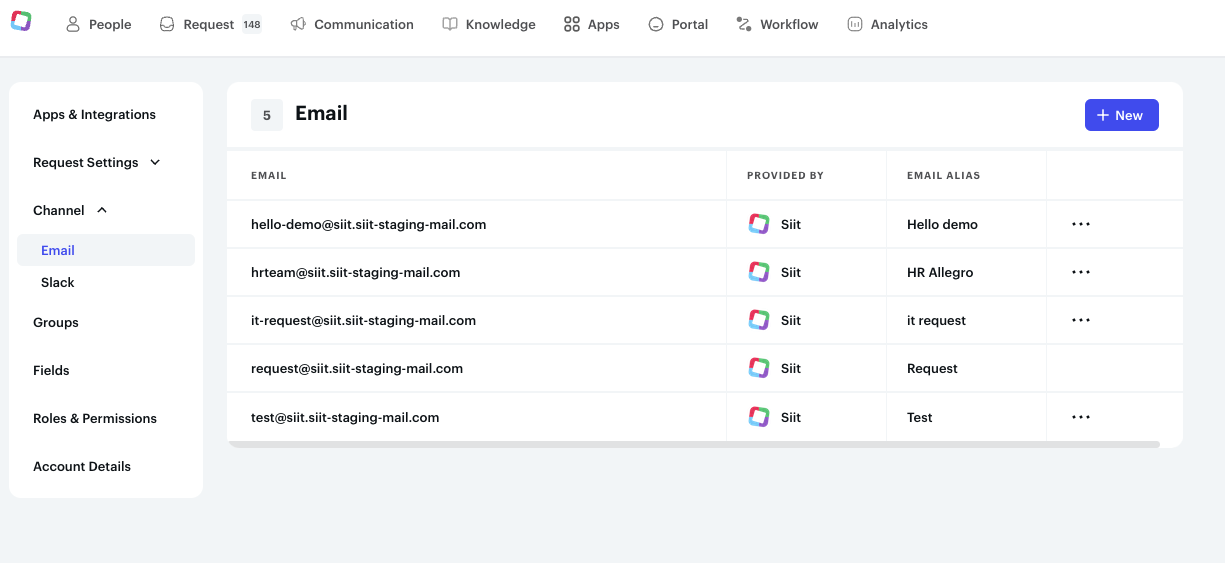
ℹ️ You have a shared inbox setup if you and your colleagues share access to the same e-mail inbox.
-
Log in to your shared e-mail inbox
-
Go to Settings → Forwarding and POP/IMAP
-
Click on Add a forwarding address and enter the address of your team in Siit e.g. [email protected]
-
Confirm the forwarding in the next dialog
Log in to your shared e-mail inbox
Go to Settings → Forwarding and POP/IMAP
Click on Add a forwarding address and enter the address of your team in Siit e.g. [email protected]
Confirm the forwarding in the next dialog
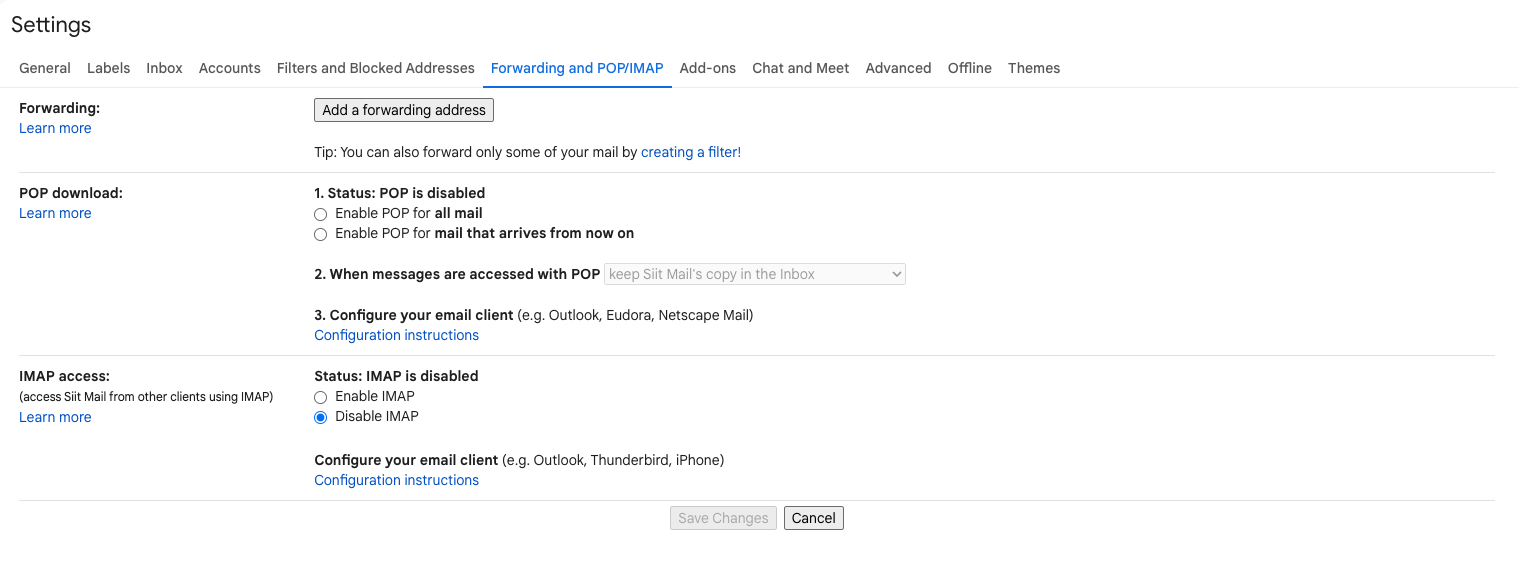
Google needs to verify that the e-mail address you're forwarding to is really owned by you. To do so they send a verification code to the e-mail address which you need to enter.
-
Once you add the forwarding e-mail go to Siit to find a new request from Google with title containing Forwarding Confirmation.
-
You need to contact our support team or your point of contact to provide you the digit code.
-
Either copy the 9 digit code or click on the first link in the e-mail to confirm the forwarding.
Once you add the forwarding e-mail go to Siit to find a new request from Google with title containing Forwarding Confirmation.
You need to contact our support team or your point of contact to provide you the digit code.
Either copy the 9 digit code or click on the first link in the e-mail to confirm the forwarding.
Once confirmed you can then enable forwarding by going Siit to Gmail → Settings → Forwarding and POP/IMAP and then selecting "Forward a copy of incoming mail to…" and selecting the address you just added (in most cases it will be pre-selected).
You can also choose what to do with the forwarded e-mail (keep in Inbox, Archive, or Delete).