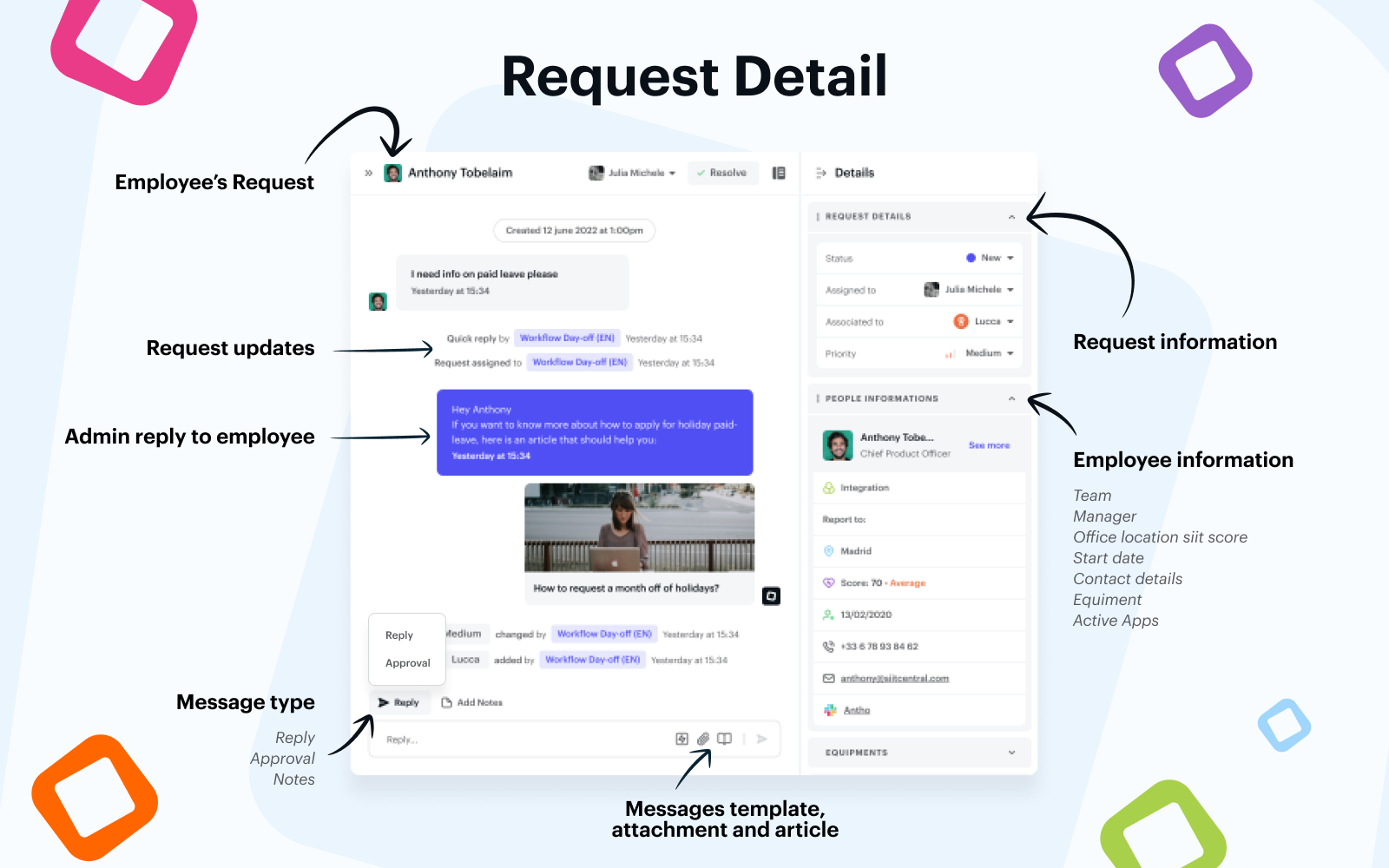
The request detail has three main parts:
-
On the left there is the timeline, which displays the full history of the request and all the communication between the requester and the expert.
-
On the bottom left there is the message bar, which enables you to communicate with the requester and other admin.
-
On the right there is the sidebar which contains all the relevant request and employee details.
On the left there is the timeline, which displays the full history of the request and all the communication between the requester and the expert.
On the bottom left there is the message bar, which enables you to communicate with the requester and other admin.
On the right there is the sidebar which contains all the relevant request and employee details.
🕰 Timeline
The timeline shows the full history of the request, starting with the first message sent by the requester. Each change in assignment and status is displayed there, as well as all messages sent to and by the requester and internal notes.
-
Messages from the requester are always shown on the left
-
Replies, internal notes, and approval requests from experts are always shown on the right
Messages from the requester are always shown on the left
Replies, internal notes, and approval requests from experts are always shown on the right
Each reply shows which channel it was sent over, depending on requester notification preferences.
⚡️ Message bar
Here you can select the message type to send using the selector on the left.
-
Reply will send the message to the requester through their notification channel of choice
-
Internal note will add a message only visible to your colleagues from the team assigned to the request
-
Approval enables to you to request someone's approval needed to resolve the request.
Reply will send the message to the requester through their notification channel of choice
Internal note will add a message only visible to your colleagues from the team assigned to the request
Approval enables to you to request someone's approval needed to resolve the request.
⚙️ Sidebar
Request information
-
Change the status of the request
-
Assign the request to yourself or another expert
-
Associated to a service or application
-
Set a priority
Change the status of the request
Assign the request to yourself or another expert
Associated to a service or application
Set a priority
Employee information
-
Employee Name - Access to employee profile
-
Team
-
Report to (Manager)
-
Office location
-
Siit score
-
Start date
-
Work Phone number
-
Work email
-
Slack OR Teams direct conversation
-
Equipment
-
Active Apps
Employee Name - Access to employee profile
Team
Report to (Manager)
Office location
Siit score
Start date
Work Phone number
Work email
Slack OR Teams direct conversation
Equipment
Active Apps
.png?height=120&name=Logo_siit_white%20(1).png)